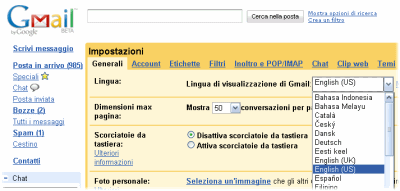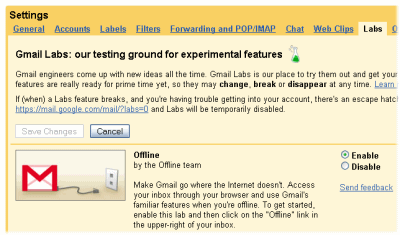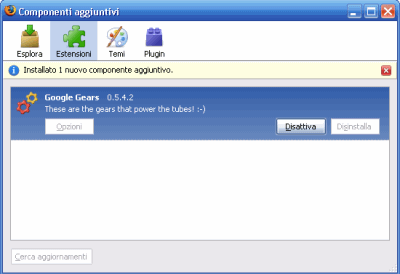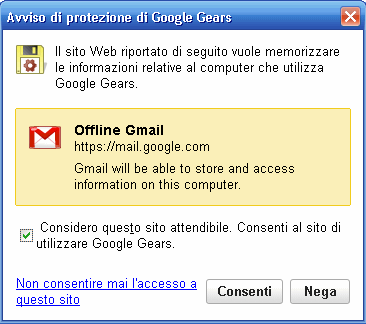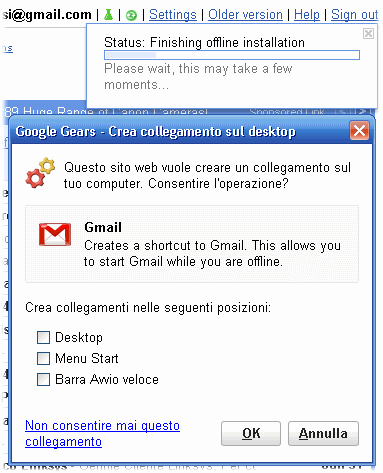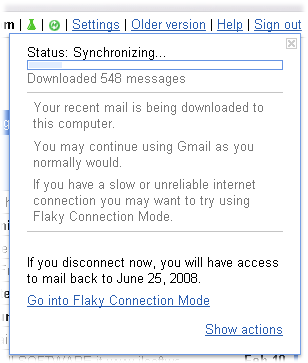Google ha recentemente iniziato ad offrire la possibilità di gestire il proprio account Gmail anche senza disporre di una connessione Internet attiva. La funzionalità, battezzata
"Offline Gmail", permette agli utenti del servizio di posta elettronica del gigante di Mountain View di consultare la posta in archivio e gestirla anche quando non si disponga di un collegamento alla Rete. Grazie ad un apposito meccanismo, le modifiche applicate alle e-mail durante la modalità di lavoro "offline" vengono poi automaticamente applicate e sincronizzate non appena la connessione Internet torni ad essere disponibile.
L'interesse per una simile caratteristica era cominciato a maturare già a metà 2007 quando Google lanciò
Gears, plug-in per il browser pensato per fornire l'accesso in modalità offline a tutte le principali applicazioni web come appunto Gmail.
Google Gears rende più sfumato il confine tra applicazioni web e programmi desktopGoogle Gears è un plug-in per il browser, presentato per la prima volta a metà 2007, che consente di far girare applicazioni web, indipendentemente dal fatto che il personal computer sia o meno connesso alla rete Internet. Obiettivo di Google Gears è quello di aggiungere funzionalità offline alle applicazioni web attraverso un approccio standardizzato.
"Offline Gmail" è un esempio di servizio che attinge a piene mani all'infrastruttura offerta da Gears: gli sviluppatori di qualunque applicazione web possono rendere le proprie "creazioni" ugualmente fruibili anche in modalità offline proprio appoggiandosi al sistema messo a punto da Google.
Gears installa sul sistema dell'utente un database molto leggero (SQLite) che viene impiegato per salvare i dati in locale. Anziché attingere ai server remoti, raggiungibili solamente allorquando sia disponibile il collegamento Internet, le applicazioni web abilitate all'utilizzo di Gears possono così fare riferimento a risorse memorizzate in locale ovvero alle copie cache dei dati conservati sui server online. Nel momento in cui la connessione ad Internet torna ad essere attiva, Gears pensa ad aggiornare i dati e a sincronizzare la copia locale con quella disponibile online.
Gears e Gmail: il matrimonio è fattoRajen Sheth, senior product manager Google Apps, ha dichiarato come l'applicazione di Gears a Gmail si sia rivelato un lavoro molto complesso. Google ha escluso la possibilità di consentire agli utenti di replicare l'intero contenuto delle caselle di posta Gmail sul personal computer: l'operazione, infatti, potrebbe spesso avere come conseguenza il download di gigabyte di dati. Piuttosto, gli sviluppatori dell'azienda hanno preferito concentrarsi sulla messa a punto di algoritmi capaci di determinare quali siano, di volta in volta, i messaggi che devono essere scaricati sul personal computer dell'utente. Al momento, tuttavia, l'utente non può personalizzare liberamente il comportamento di tali algoritmi. Gmail, attraverso Gears, provvede a prelevare in locale, sul personal computer dell'utente, i messaggi considerati più importanti oltre a quelli più recenti. Il comportamento degli algoritmi sarà comunque via a via ottimizzato da parte del team di sviluppo di Google.
Il download iniziale di una copia dei messaggi conservati online negli archivi di Gmail può comportare un'attesa piuttosto lunga, specie nel caso di caselle di posta contenenti archivi piuttosto grandi. Tutte le successive operazioni saranno però portate a temine pressoché istantaneamente essendo necessarie semplici attività di sincronizzazione tra la copia dei messaggi conservata online e quella modificata localmente dall'utente.
Secondo i test condotti, una volta abilitato il servizio "Offline Gmail", questo non effettua un download completo di tutti i messaggi ma di circa 10.000 e-mail, tenendo sempre presenta l'approccio "euristico" che prevede la scelta dei contenuti che appaiono più importanti per le necessità dell'utente. Google include tra i messaggi scaricati le conversazioni evidenziate con delle stelle e quelle salvate come bozze. Il sistema, inoltre, non preleverà mai messaggi presenti nel cestino o nella cartella "spam" così come quelli facenti parti di conversazioni non lette.
Allorquando si componga un nuovo messaggio di posta elettronica in modalità "offline", questo viene posto in coda e spedito effettivamente non appena l'utente torna a collegarsi ad Internet.
Il servizio "Offline Gmail", al momento della stesura dell'articolo, non risulta direttamente attivabile dall'interfaccia in lingua italiana di Gmail dal momento che gli utenti "nostrani" non possono accedere alla scheda "Labs".
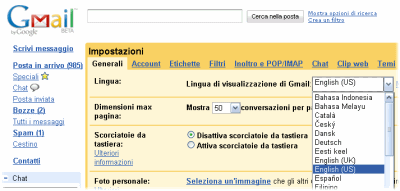
Per risolvere, è sufficiente applicare un semplice espediente: basta infatti scegliere temporaneamente la lingua inglese: dopo aver effettuato il login al proprio account Google, cliccando su Account personale, sul link Gmail, su Impostazioni, selezionando English (US) dal menù a tendina mostrato in corrispondenza della voce Generali quindi cliccando sul pulsante Salva modifiche, Gmail si arricchirà della nuova scheda Labs.
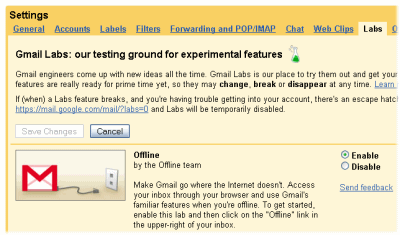
Dopo aver cliccato su Settings quindi su Labs, Gmail mostrerà l'elenco completo delle funzionalità evolute interfacciabili con il proprio account di posta.
Selezionando l'opzione Enable, in corrispondenza della funzionalità Offline, prima della lista, quindi cliccando sul pulsate, in calce alla schermata, che permette di salvare le preferenze, si verrà reindirizzati alla pagina principale di Gmail. Qui, si noterà la presenza del nuovo link "Offline": grazie ad esso si potrà richiedere il download e l'installazione di Gears (effettuabile anche manualmente all'indirizzo gears.google.com), componente essenziale per il funzionamento della funzionalità per la gestione dei propri archivi di posta anche in caso di indisponibilità della connessione Internet.
Compatibile con Internet Explorer, Firefox, Safari così come con le piattaforme Windows Mobile ed Android, Gears si integrerà con il browser web prescelto (dopo l'installazione è necessario un riavvio del programma) visualizzando una voce di configurazione all'interno del menù Strumenti.
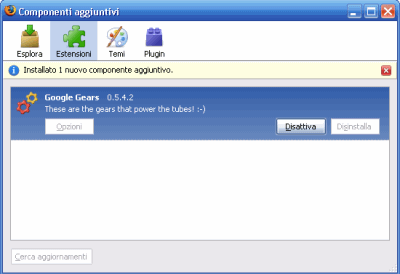
Ad installazione di Gears ultimata, accedendo nuovamente all'account Gmail dal browser quindi cliccando su "Offline" quindi su Next, verrà presentato un messaggio d'allerta che indica come l'indirizzo https://mail.google.com desideri fare uso delle funzionalità Gears. Per procedere, è sufficiente spuntare la casella Considero questo sito attendibile. Consenti al sito di utilizzare Google Gears quindi cliccare sul pulsante Consenti.
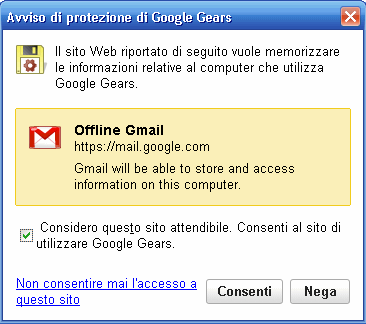
Conclusa questa fase, Gears richiederà se si desidera che vengano creati dei collegamenti veloci a Gmail sul desktop, nella barra di avvio veloce o nel menù Start, Programmi... di Windows. Contemporaneamente "Offline Gmail" inizierà a scaricare in locale i messaggi di posta attingendo ai server remoti di Google.
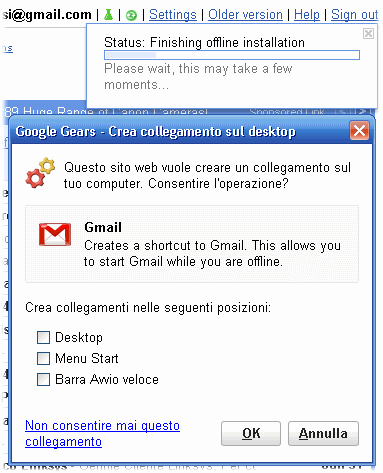
Nel caso in cui la connessione Internet sia lenta oppure momentaneamente indisponibile, durante l'utilizzo di Gmail è possibile cliccare sul link
Go into flaky connection mode (Accedi alla modalità di connessione instabile): in questo modo il servizio di posta elettronica farà riferimento esclusivamente alle copie dei messaggi memorizzate in ambito locale. Per tornare alla "modalità connessa" basterà cliccare sul collegamento
Leave flaky connection mode (Esci dalla modalità di connessione instabile).
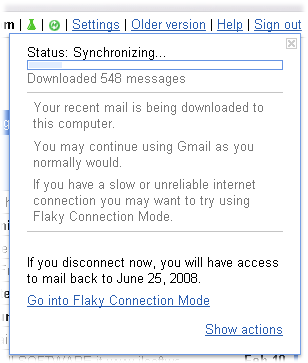
Una volta prelevati i messaggi in locale ed effettuata un'operazione di sincronizzazione, sarà possibile tradurre l'interfaccia di Gmail nuovamente in lingua italiana facendo sempre riferimento alla prima scheda del menù
Settings (Impostazioni).
from:
http://www.ilsoftware.it/articoli.asp?id=5016
 little but by saying that this is still in private beta and therefore it is hard to determine whether it will eventually suffer from some of the reliability and/or server overload issues that afflict some other similar services (such as
little but by saying that this is still in private beta and therefore it is hard to determine whether it will eventually suffer from some of the reliability and/or server overload issues that afflict some other similar services (such as